About Kitten Editor
I. What is Kitten Editor?
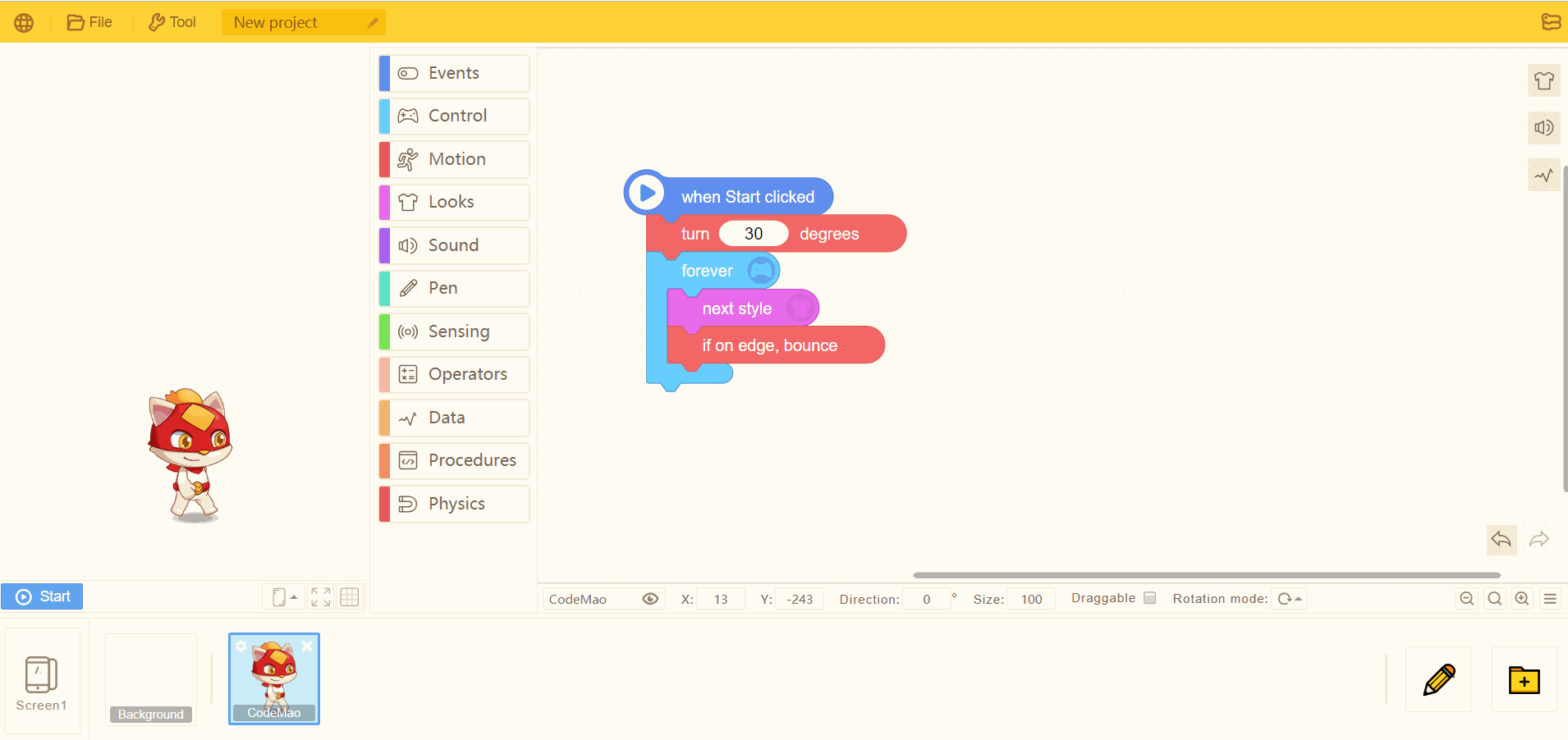
Kitten Editor is a platform for demonstrating the imagination of trainers, with a variety of coding blocks as the basis for creation. Just drag out the blocks you want, put them together in the editing area, click the S Abouttart button, and you can see your work on the left stage.
II. Blocks Types
1. Start of events
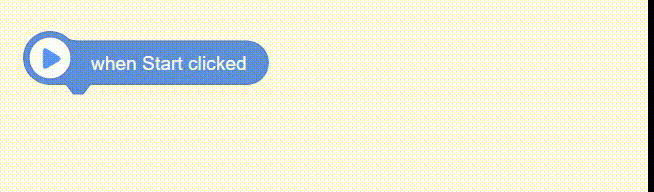
Blocks with small icon on the left represent the start of an event and are the key for other types of blocks to run in the game.
When this type of blocks is triggered, the following script will be run. It is like a locomotive to lead the whole train.
2. Normal function blocks
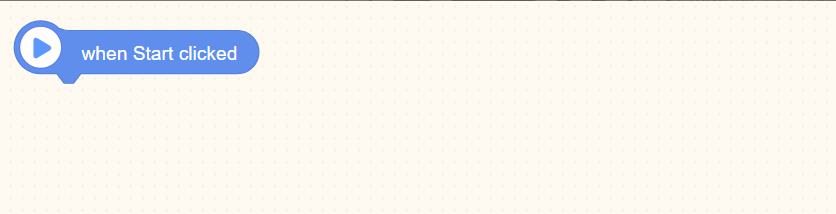
Normal function blocks are like jigsaw puzzles, which can be connected to other blocks.
Some of these blocks have ellipsoid parameters port or hexagonal judgment port. Other blocks with the same port can be dragged into them.
- Tips: blocks cannot be connected to ports in different shapes!
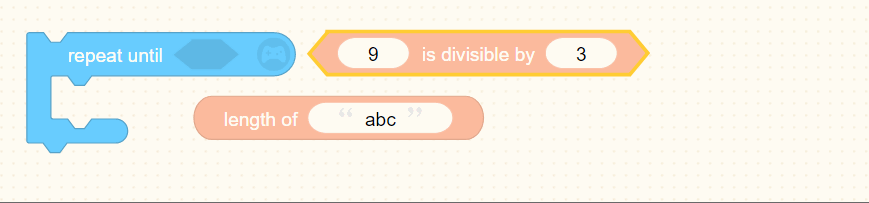
3. Condition blocks
If <condition> is true, run the blocks inside "if"; if not, run the blocks inside "else".
4. Loop blocks
Run the blocks inside 20 times.
5. Blocks with returned value
① Numerical type
Return integer or decimal. These blocks are of round edges.
② Boolean type
Retern "true" or "false". These blocks are of sharp edges.
③ String
Retern a string with double quotes inside the block.
④ Variable/List
Variable blocks can represent any type of value, string, position, etc.
In the programming language of Kitten Editor, list blocks are actually equivalent to array type blocks, where elements can be of any type, such as ['abc', 2, false].
III. Save Project
1. Save on the Internet
- Save: After renaming your project, click "Save" to save your project.
Save as: preserve the original project and create an identical copy. Then you would operate on the copy.
Autosave: for project being edited, it would be saved automatically every 5 minutes (if the network is normal).
2. Save to local
- Click "Save to local" to save your project to local in bcm format.
- Click "File" to open project, and choose "Local project". Or drag the file in bcm format to the stage and open it.
- Tips: due to the restrictions of safari browser, project cannot be saved to local on safari browser.